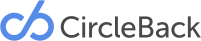Contact Updates
A CircleBack contact update is just what it sounds like — an update to the title, company, or work email or phone number for any contact you already have in your address book. Our patented data engine uses a combination of artificial intelligence and crowd contribution to discover these updates, and they’re delivered to you as quickly as possible.
Accepting Updates
CircleBack contact updates offer you the simplest, most-streamlined way to stay connected with the people who matter in your life. They offer a great source of information about who’s changing jobs and climbing the ladder, and give you the contact information you need when you need it most.
How to Update Contacts
Updating your contacts is simple.
Tap the Updates circle in your Dashboard to begin reviewing your updates.
To accept a contact update and have the new information added to your CircleBack contact list, simply tap the “Accept” button on the right-hand side of your contact update.
Doing this will add the new information into your contact list instantaneously, making it ready to use.
Want to Accept an update and then immediately Edit? Press firmly on the card to show the “Accept and Edit” option.
Want to only Accept part of an update? Tap the “Advanced” option in the top right corner of the card to accept and reject parts of the update.
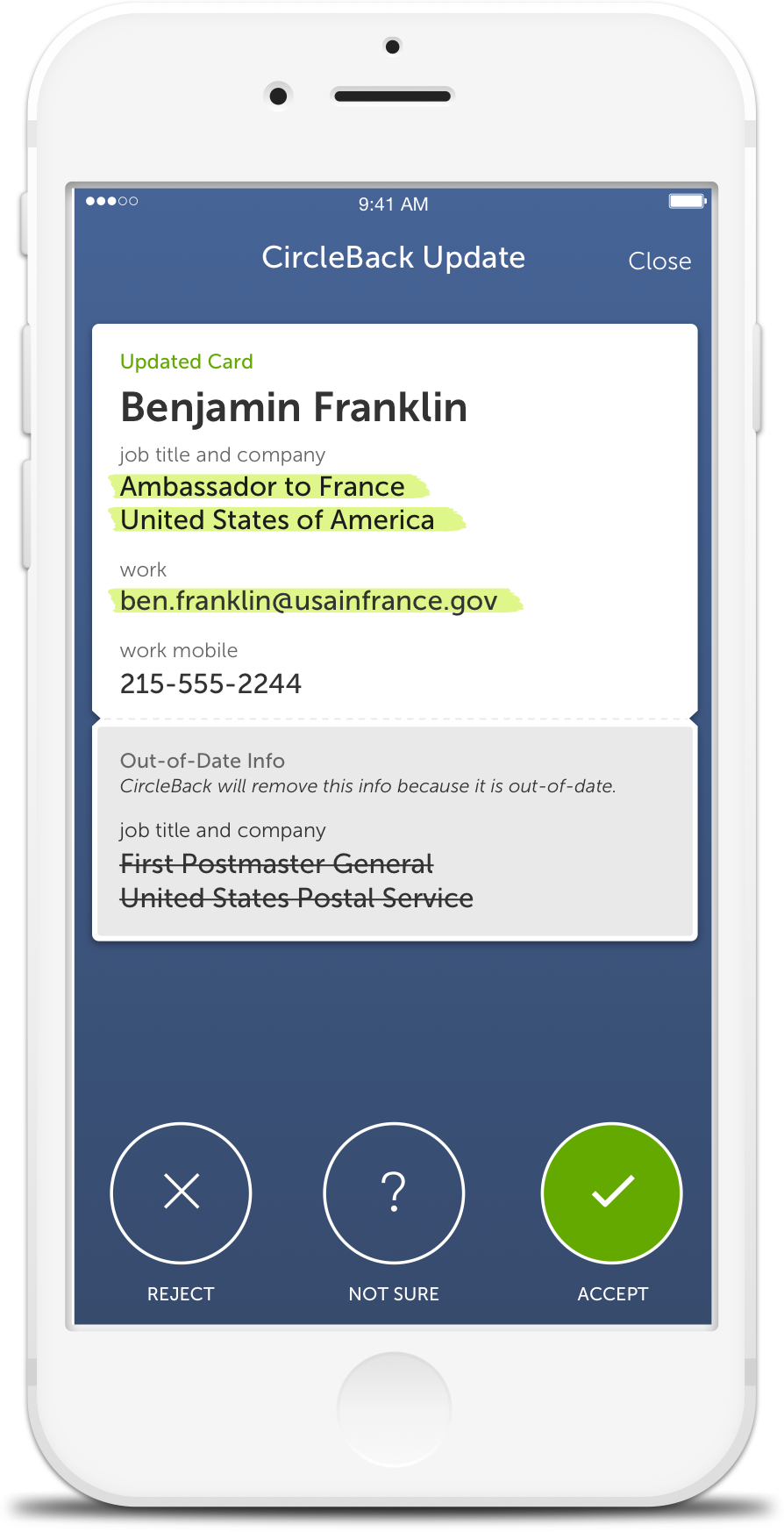
What do I do if the Suggested Update is Wrong?
CircleBack’s update process uses a living data engine, and that means that, from time to time, we get it wrong. Don’t worry —updates aren’t added to your address book until you accept them.
If you find a contact that you aren’t sure about, or one that you know is wrong, you have the opportunity to reject it. Rejecting an update prevents it from being added to your address book and lets our data engine know that the information it’s giving may not be correct.
Rejecting Updates that are Incorrect
If you see bad information being suggested in an update, simply reject it by tapping the red “reject” button on the left-hand side of the update.
Using "Not Sure" to Play it Safe
If you aren’t sure about the accuracy of an update and aren’t interested in adding it to your address book, tap the “Not Sure” button in the center of the update.
This will keep the contact from entering your address book.
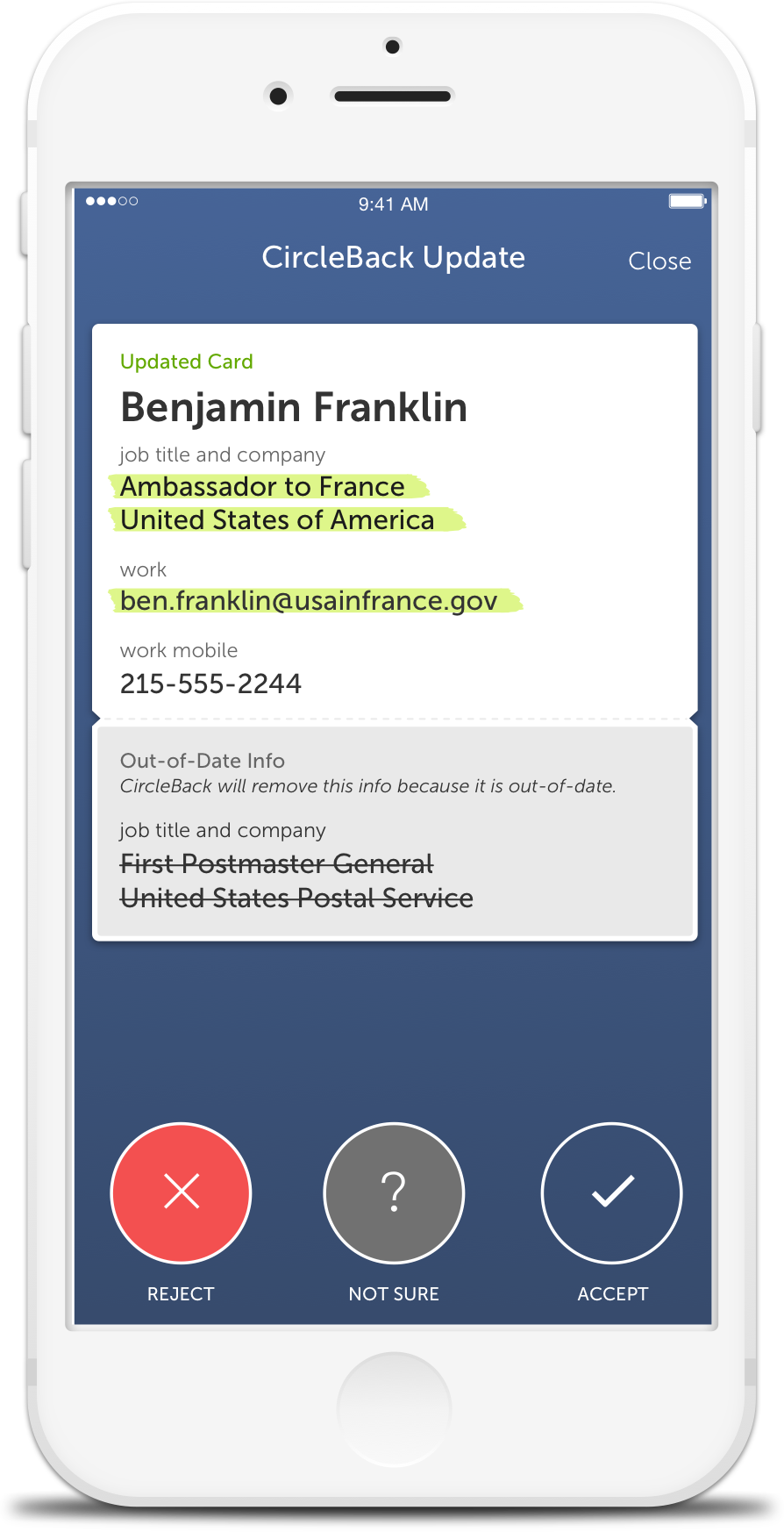
Related FAQs
- How do I review contact updates in CircleBack 2.0?
- How will I be notified of pending updates?
- Why don’t you allow me to accept all updates at once?
- How does CircleBack gather it’s information?
- Why don’t I have any updates?
- How will I be notified of pending updates?
- What do I do if I receive an inaccurate update suggestion?