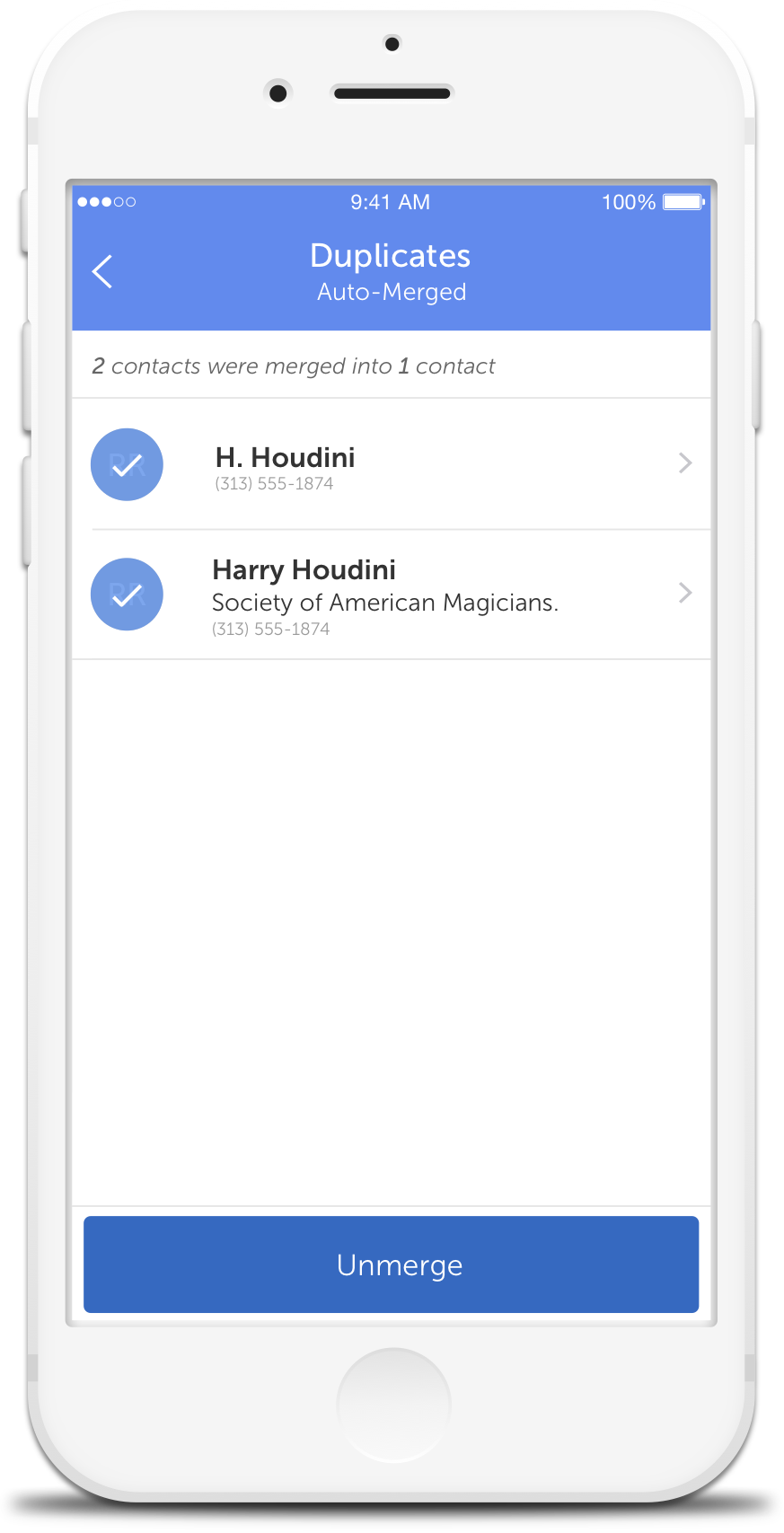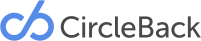Duplicates
CircleBack runs two simultaneous processes for dealing with duplicates: Suggested and Auto-Merged.
Suggested Duplicates?
Suggested Duplicates occur when CircleBack suspects that two (or more) contacts are duplicates, but doesn’t have enough information to merge them with confidence.
You can manage your suggested duplicates by tapping on the header and selecting “Suggested Duplicates” in the dropdown menu.
Managing Suggested Duplicates
To manage Suggested Duplicates, tap into the Duplicates circle on your CircleBack Dashboard.
Here, you’ll see a list of any contacts that CircleBack suspects of being duplicates.
To manage them, tap into any contact on the list to see the details that will be merged. Then you can choose to confirm or ignore the merge. It’s important to note that you can deselect a contact by tapping on the check mark if you don’t want to include it in the merge.
Selecting the Primary Information
In the event that the contacts that are being merged have conflicting information, you will be prompted to select the details you want saved.
For example: If you have two contacts that are being merged, and they both have a title + company, you will be asked to select the title + company you want to save
Managing Multiple Suggestions at Once
You can merge, ignore, or delete multiple suggestions by tapping “Select” in the top right corner of the screen and then tapping the appropriate button.
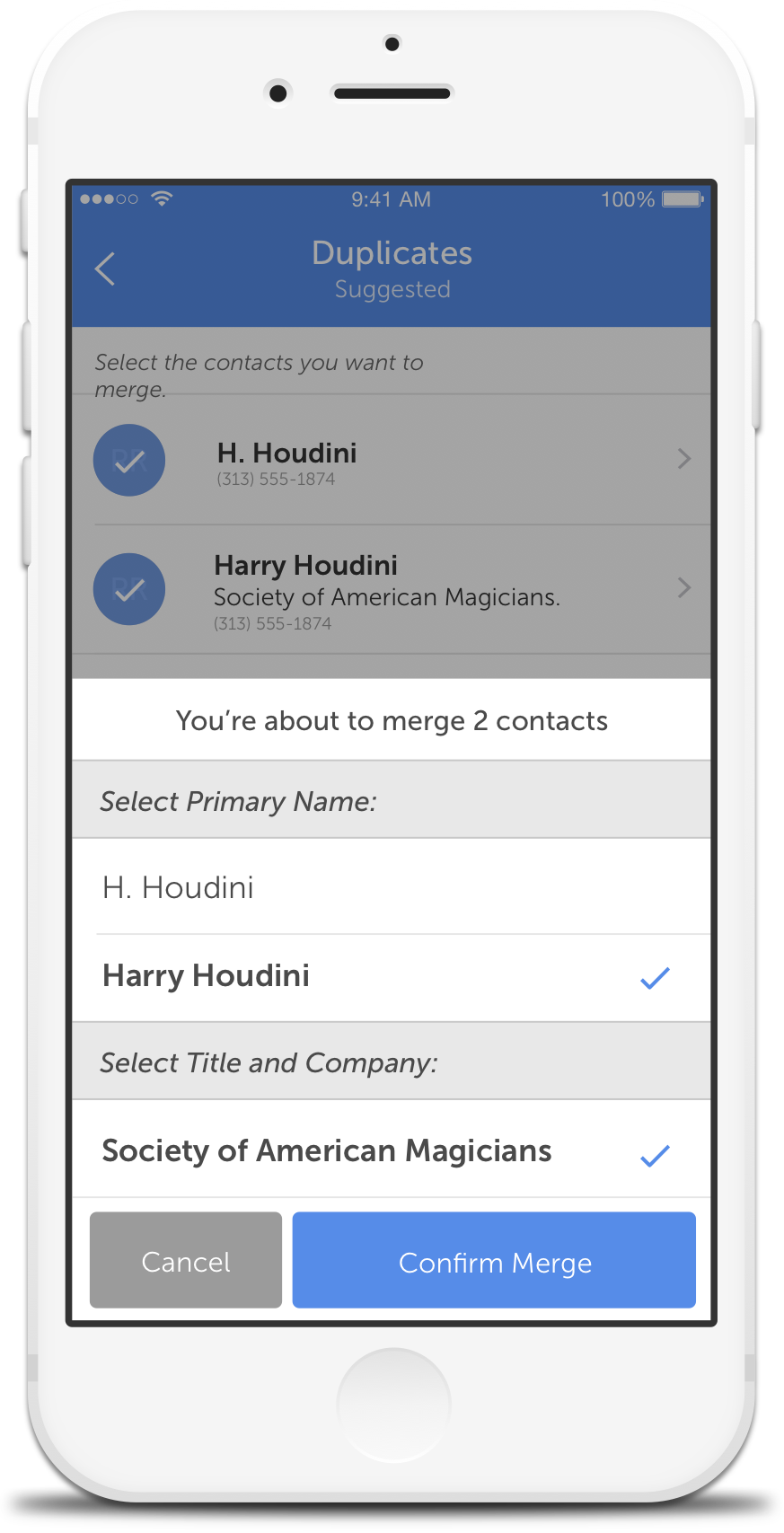
Auto-Merged Duplicates
Auto-Merged Duplicates occur when duplicates are obvious, and CircleBack has enough information to confidently merge them without risk of costing you important contact information.
This process occurs automatically. You can see the contacts that CircleBack has merged for you by tapping on the header and selecting “Auto-Merged Duplicates” in the dropdown menu.
Managing Auto-Merged Duplicates
To review contacts that CircleBack has merged for you tap into the Duplicates circle on your Dashboard.
Then, tap “Suggested” at the top of the screen and select “Auto-Merged Duplicates” from the dropdown. This will show you a list of every contact that CircleBack has merged automatically.
To review or unmerge any Auto-Merged Duplicates simply tap the contact and – to unmerge them – tap the “Unmerge” button.
***Please note that you can’t unmerge any contacts that have been modified since the auto-merge occurred. If a contact cannot be unmerged, you will see a “lock” icon next to the contact’s name.***