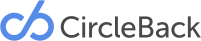Quick Tips
Here are a few things that will help you use the CircleBack app more efficiently.
3D Touch
3D Touch functionality is available on iPhone 6S and 7. To activate 3D Touch options, press firmly and hold on the CircleBack app icon.
You’ll be able to quickly access your CircleBack Updates, Email Captures, Contact List, or to Scan a Business Card.
Today Widget
CircleBack has created a widget for the Today section of your notifications center. To add it to your Notifications Center on your iOS device, press firmly and hold on the CircleBack app icon and tap “Add Widget” in the top right corner.
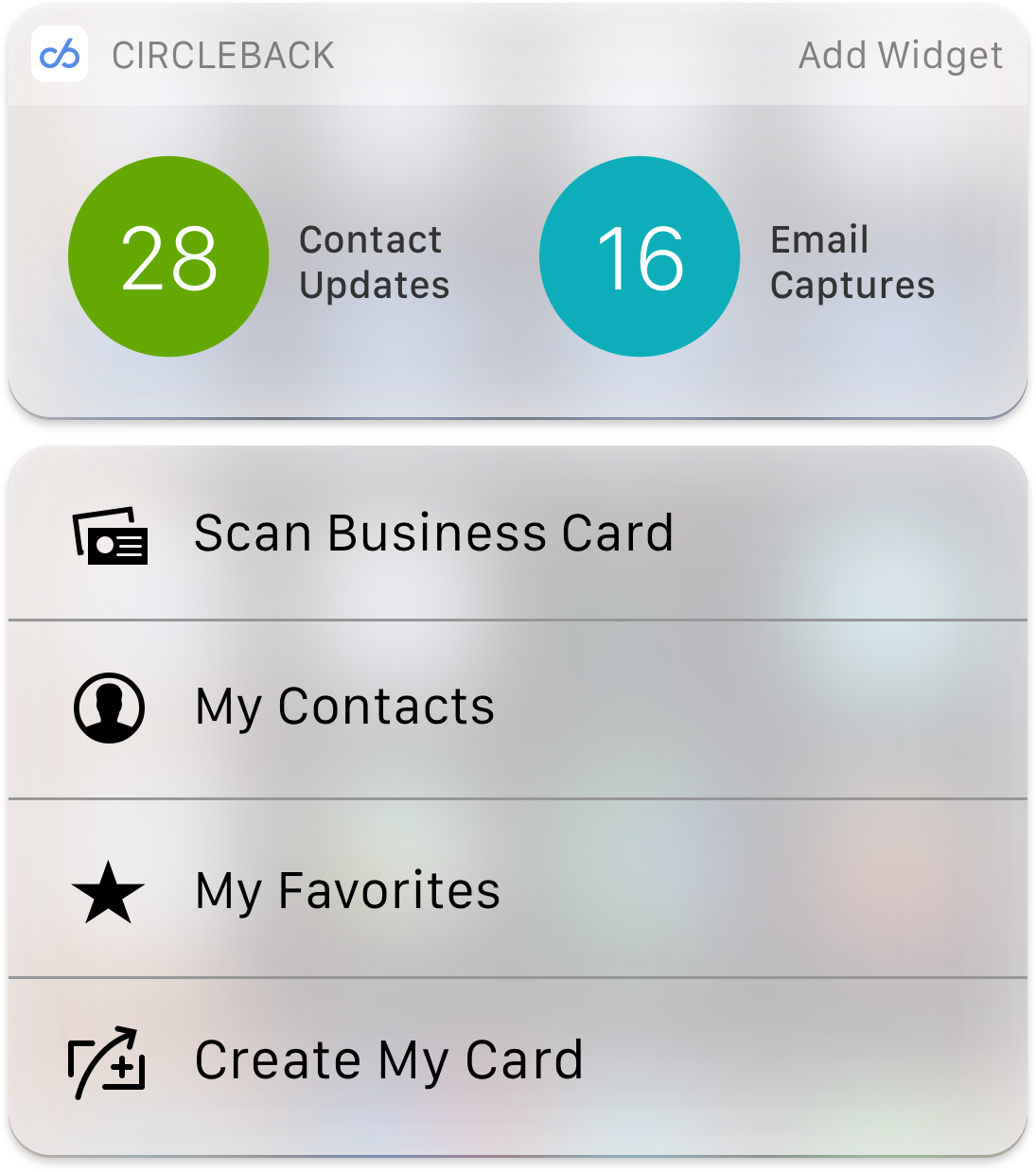
Changing Password
To change your CircleBack Password, tap the settings icon (the “gear” in the top-right corner) on your CircleBack Dashboard. Swipe down and tap “Change Password.”
Here, you’ll be asked to enter your current password once and your new password twice. Once you’ve done this, tap “Save” in the top right corner of the screen. Your CircleBack password is now changed.
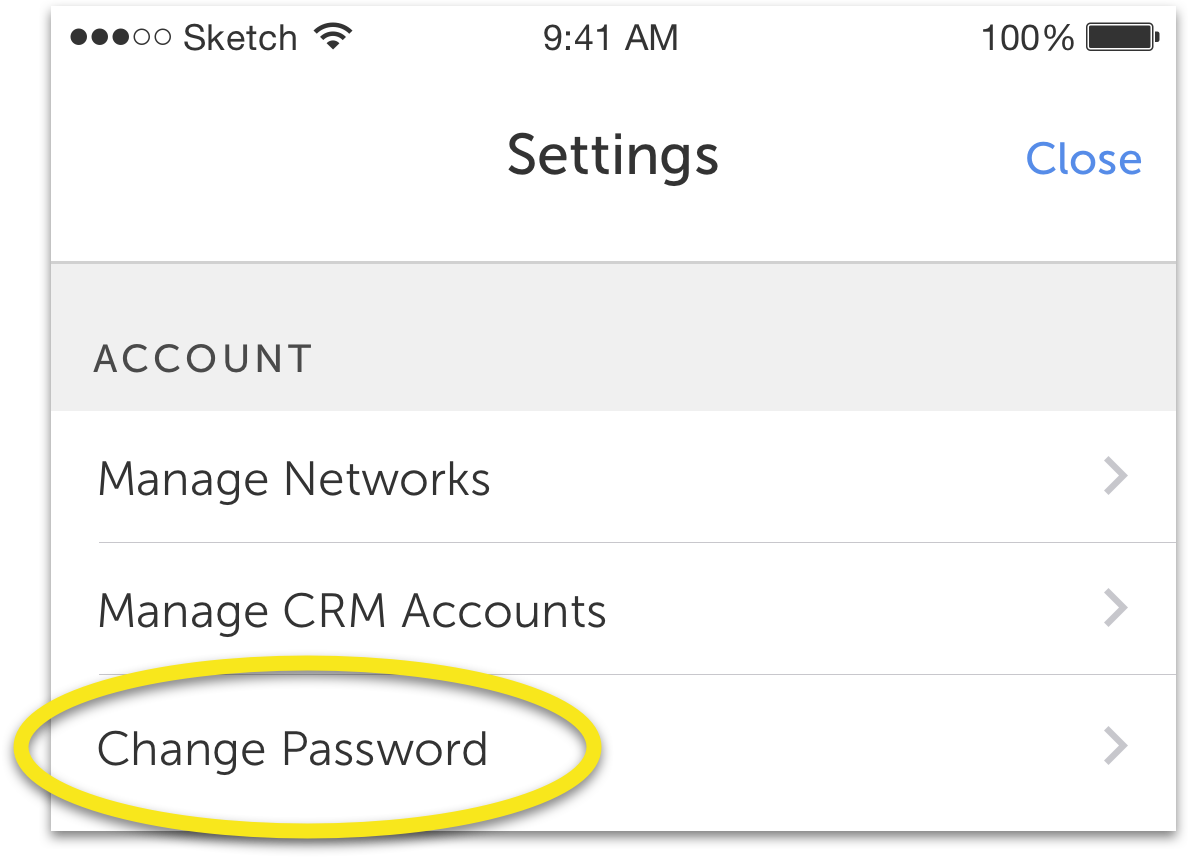
Something Missing? Have an idea for a feature? Send us a note