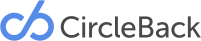Even though ScanBizCards uses best in class OCR (optical character recognition) to turn physical business cards into useful pieces of data populating your contact manager, nothing’s perfect. Now that we live in a world where different is best and every business card we come in contact with is different than the last—differently shaped, textured, or maybe, not a business card at all, it’s hard to guarantee that any scanning device we build will keep up 100% of the time. So, for the 5% that it doesn’t (our OCR is 95% accurate), it’s safe to say that manual transcription will be your friend.
Manual transcription is exactly what it sounds like: requesting that a live person look at the image of the business card you just captured and manually transcribe the information for you, afterwards pushing it back into your app so that you have the contact. And, while it sounds like a lot of work for a phone number, we know that your contacts are worth it, and we’re willing to do it for you.
How to Request a Manual Transcription with ScanBizCards
Requesting a manual transcription is easy: simply go to the image of the card you’ve captured, scroll to the bottom of the page, and click “Transcribe.” This will shoot the image to one of our live transcribers who will quickly convert the image to text and upload it to your account.
In order to add transcription credits to your account, you’ll need to make use of our WebSync feature. Once here, simply go to “Transcription Credits” under the “Account” drop-down, and you’ll be able to purchase cheap, never-expiring, available 24/7 transcription credits to get the job done. Pro tip: If you’ve never signed up for WebSync and are registering through your ScanBizCard app, you’ll get two transcription credits for free.
While we hope to one day make this feature obsolete using even more awesome OCR technology that we have now, we know that you need your contacts where they belong, as quickly and as accurately as possible.