This week with ScanBizCards, we want to talk about one of our most valuable assets: exporting contacts. It’s one thing to keep them all on your mobile device, easily accessible for you to take care of your personal business, but more often than not, ScanBizCards is seen as a kind of enterprise solution, one that allows you to easily manage your contacts beyond your personal use.
As it stands, we have four export options: export contacts to Salesforce, SugarCRM, contacts can be exported to Excel (.CSV), to SalesForce, to SugarCRM, and to data.com. So whether you’re looking to share a large number of contacts with a colleague or upload contacts to your CRM, we’ve got you covered. And, as a bonus, the process is super simple. All you have to do is this:
1) Click on “Explore Cards” on the ScanBizCards homescreen. This will take you to a list of your folders.
2) Click on the folder of cards you’d like to export, and
3) Click the three little dots on the bottom left corner of your screen. From here, you’ll see the “Export to” option from which you can choose any of the above-listed export options.
But why, you might ask, can I only export individual folders? Why not a mass-export? Well, think about it this way. Because ScanBizCards can be used as both a personal contact manager and an enterprise contact solution, we want to give as much control as we can to the user. If you really want to export everything, simply click on the “All Cards” folder. However, we think you’ll love the ability to create folders for different contact groups, sort and export as needed.
Because exporting data can be so powerful on the enterprise level, we strive to provide you with the simplest, most powerful solutions we have available.
If our export function isn’t meeting your needs, let us know why not! We’d love to hear from you and to keep building solutions for your future!
Download the free ScanBizCard App for iOS or Android
Cheers!
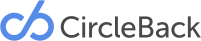
I love this, but I only see “Salesforce” as an option. I’m trying to export a folder of cards as a .csv or Excel file. Can you help?
Naomi,
Thanks so much. I’ll have our SBC support reach out to you shortly at the email address you used to comment!